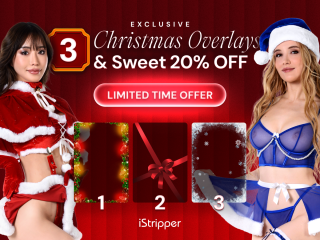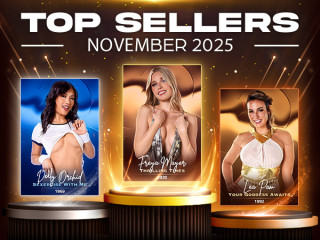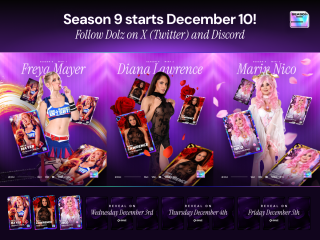You post them?
Since you are relatively New here:
you wouldn't know the Back History
This Forum used to be the Primary Source of Information from the Team.
In August of 2021, that changed and Discord has now become the Primary Source of Information.
Some of it is still duplicated here on the old Forum
The Team had considered closing the Forum, but latter Opted to keep it active.
But if you want 1st hand Information, then the iStripper Discord Server is where you will find most of it.
https://www.istripper.com/forum/thread/48292/1?post=721641
Here is an invitation to the Discord Server
https://discord.gg/DqFp3Q4jsF
Patch Notes are included with Each version released, Mostly they are just the Incremental Patch notes of that Update.
You would have to read backwards through the Release History to catchup on all of the Previous Patch Notes.
There are Three Branches
Stable
Beta
Experimental
Each with it's own set of Patch Notes.
Experimental Branch Start Here:https://discord.com/channels/709339443777110026/1196379207383650385/1196398025216626810
Latest Release is Here:
https://discord.com/channels/709339443777110026/1196379207383650385/1442607386895581347
Beta Branch Start Here:https://discord.com/channels/709339443777110026/890605069324664863/1222200104531005531
Latest update is Here:
https://discord.com/channels/709339443777110026/890605069324664863/1447914063605534761
Since the Beta Branch eventually becomes the Stable Branch, the beta and stable branch Patch notes are the same.