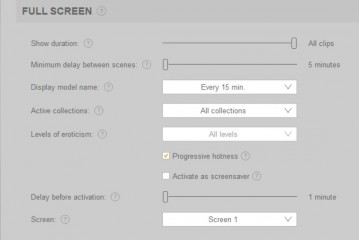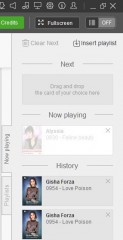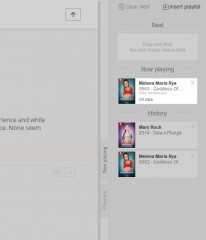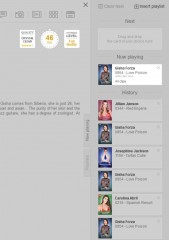0
Full Screen Logic BROKEN/Inquiry Forum / Everything about iStripper
fitfan
Joined in Aug 2018 58 post(s)
January 23, 2020
So I have quite a few full screen backgrounds that I have grabbed from the forums...
The problem I run into is that when I right click on a model that is currently playing and select full screen it always opens in the "Background 2D" cloud image. What if i want it to default to a different image? If you right click to change the background it changes models. Continuing to change backgrounds continues to cycle the models
So I attempted to deselect the "Background 2D" image as an active option. Went back to the playing model and right clicked, then selected full screen. It opened full screen and a different model was dancing...
I have read and understand that different screens offer diffent numbers of models and standing, table options.
But the logic doesn't seem to sit well with me that if I have 46 different full screen options and I right click on a model that is actively dancing on the desktop, that it should look at the available full screens i have and use one that applies for the model I chose. And then when in full screen if I want a different background same model right click and boom it executes. Instead of the current logic of right click and SHAZAM you are teleported to a new screen and completely different model.
Anyone have any ideas or is this just another issue that will make the long list of "things that need to be fixed" but aren't a high priority?
The problem I run into is that when I right click on a model that is currently playing and select full screen it always opens in the "Background 2D" cloud image. What if i want it to default to a different image? If you right click to change the background it changes models. Continuing to change backgrounds continues to cycle the models
So I attempted to deselect the "Background 2D" image as an active option. Went back to the playing model and right clicked, then selected full screen. It opened full screen and a different model was dancing...
I have read and understand that different screens offer diffent numbers of models and standing, table options.
But the logic doesn't seem to sit well with me that if I have 46 different full screen options and I right click on a model that is actively dancing on the desktop, that it should look at the available full screens i have and use one that applies for the model I chose. And then when in full screen if I want a different background same model right click and boom it executes. Instead of the current logic of right click and SHAZAM you are teleported to a new screen and completely different model.
Anyone have any ideas or is this just another issue that will make the long list of "things that need to be fixed" but aren't a high priority?
January 23, 2020 (edited)
@fitfan
I am not seeing exactly what you are seeing but there definitely seems to be something wrong with the selection of Fullscreen when sending a model from the desktop to fullscreen.
About 66% of the time it goes to the background 2D scene rather than random fullscreen scenes. In 20 "sends" to fullscreen it went to the Background 2D screen 12 times and a random dfiferent fullscreen 8 times. It doesn't start with the same picture everytime though (for me).
I have somewhwere in the region of 350 fullscreen scenes active so it going to Background 2D more than once in 20 attempts is statistically unlikely - let alone 12 times.
If I disable the Background 2D scene then it seems to work normally with the fullscreen selected being pretty much random and no obvious repeats.
There definitely seems to be something wrong. I don't often use the send to full screen from the desktop option. The last time was in the run up to Christmas and I was using it to get screenshots for the Advent Calendar artwork. Then I only had about 40 Xmas scenes enabled and Background 2D was disabled.
With regard to the wrong model being selected when it goes to fullscreen I have seen this occasionally. For some reason it selects a fullscreen scene where the playing model didn't have any suitable clips.
Normally if you play fullscreen by selecting one and starting it, it will always choose cards that have suitable clips.
Sorry I don't have an answer other than disable Background 2D for the present.
Try posting it in Bugs and Fixes. It may get noticed in there.
I am not seeing exactly what you are seeing but there definitely seems to be something wrong with the selection of Fullscreen when sending a model from the desktop to fullscreen.
About 66% of the time it goes to the background 2D scene rather than random fullscreen scenes. In 20 "sends" to fullscreen it went to the Background 2D screen 12 times and a random dfiferent fullscreen 8 times. It doesn't start with the same picture everytime though (for me).
I have somewhwere in the region of 350 fullscreen scenes active so it going to Background 2D more than once in 20 attempts is statistically unlikely - let alone 12 times.
If I disable the Background 2D scene then it seems to work normally with the fullscreen selected being pretty much random and no obvious repeats.
There definitely seems to be something wrong. I don't often use the send to full screen from the desktop option. The last time was in the run up to Christmas and I was using it to get screenshots for the Advent Calendar artwork. Then I only had about 40 Xmas scenes enabled and Background 2D was disabled.
With regard to the wrong model being selected when it goes to fullscreen I have seen this occasionally. For some reason it selects a fullscreen scene where the playing model didn't have any suitable clips.
Normally if you play fullscreen by selecting one and starting it, it will always choose cards that have suitable clips.
Sorry I don't have an answer other than disable Background 2D for the present.
Try posting it in Bugs and Fixes. It may get noticed in there.
TheEmu
Joined in Jul 2012 3309 post(s)
January 23, 2020 (edited)
I do not see any of the oddities that @fitfan and @Number6 report. Everything seems to work as I would expect.
Right clicking on a clip playing on the desktop and using the pop-up menu to start a fullscreen scene starts a random scene featuring a clip from the same card as the original clip and the scene used is only rarely Background2D. There may occasionally be a case where the randomly selected scene and the card are incompatible (e.g. if the scene ***** the use of a Nurse or a Cage clip) but these are not common.
Right clicking on a clip playing on the desktop and using the pop-up menu to start a fullscreen scene starts a random scene featuring a clip from the same card as the original clip and the scene used is only rarely Background2D. There may occasionally be a case where the randomly selected scene and the card are incompatible (e.g. if the scene ***** the use of a Nurse or a Cage clip) but these are not common.
EverthangForever
Joined in Oct 2009 2584 post(s)
January 23, 2020 (edited)
..that it (iStripper) should look at the available full screens i have and use one that applies for the model I choose.@fitfan agree ~ at the moment, its the other way around !!
It chooses a scene , and bad luck if the model (clip) you've chosen doesn't fit it.
@Number6
On my rig, for the right click on model fullscreen launch, the original Background_2D scenes from Totem with their open texture path to their subfolder called 'Backgrounds' do seem to be selected preferentially as the first scene to be played in a new fullscreen session. So I am like @fitfan in that respect.
I usually disable the original 'Background 2D' named scenes in my fullscreen scenes folio page on the GUI if I want to avoid this.
It could be because the program creates a 'cog' icon linked to viewing a 'Backgrounds' folder contents for any scenes with that texture directory path and that somehow plays a role in determining an order for the first scene played. Somethang in the hard coding of the GUI perhaps. Having said that... wouldn't it be great if we could create proper sequential playlists for Fullscreen scenes in GUI as we do with cards ?..even link specific clips into scenes somehow. That would be awsome ;-)
January 23, 2020
It could be because the program creates a 'cog' icon linked to viewing a 'Backgrounds' folder contents for any scenes with that texture directory path and that somehow plays a role in determining an order for the first scene played. Somethang in the hard coding of the GUI perhaps.
Hi @EverthangForever
I've been looking into this a bit deeper. Even when it plays scenes that are not Background 2D they aren't as random as I originally thought. When I launch from a model on the desktop it only appears to select scenes that have a 2D camera and it still selects Background 2D itself well over 50% of the time.
If I disable the Background 2D scene then it works correctly and selects 2D or 3D scenes at random as it should do.
Having said that I have a further 3 variants of that scene in the same folder using the same background folder for the pics. One of them adds deny: top as the scene was created before swing clips and the original does try to play swing clips occasionally. I also have another version that only plays swing clips and the third version adjusts the size of the background sprite to cater for a larger size monitor. If I leave them enabled when I disable the original 2D scene everything still works correctly even though they are still using the backkgrounds folder.
I shall put a temporary folder in there and rename the "variant" scenes to Background 2D to see what happens.
TheEmu
Joined in Jul 2012 3309 post(s)
January 23, 2020 (edited)
Although everything seemed OK when I looked at it earlier I now get the same sort of problems - but only when I start a fullscreen scene via the pop-up wheel menu of an active clip. In this case the scene selected seems to be roughly 50% a basic 2d scene and 50% one of Number6's scenes - not always the same one but one from the sub-directory that I keep all of Number6's scenes.
Right clicking on a scene works correctly as does starting from the systray menu item or clicking on the Fullscreen icon next to the Buy Credits button.
Right clicking on a scene works correctly as does starting from the systray menu item or clicking on the Fullscreen icon next to the Buy Credits button.
EverthangForever
Joined in Oct 2009 2584 post(s)
January 24, 2020 (edited)
I recall In earlier versions of iStripper/VirtuaGirl, right-click-on-active-model launch of fullscreen
used to play that model over several subsequent scenes. Now it only plays her as the first scene.. if that.
Fullscreen appears to be missing some earlier good intuitive functionality in the new versions.
reciprocal link to FS discussion thread
used to play that model over several subsequent scenes. Now it only plays her as the first scene.. if that.
Fullscreen appears to be missing some earlier good intuitive functionality in the new versions.
reciprocal link to FS discussion thread
https://www.istripper.com/forum/thread/27449/87?post=649176
Everything about iStripper / Discussions for Scenes for Version 1.2.X Fullscreen Mode here
Interesting discussion about the active-model-right-click launching of fullscreen. https://www.istripper.com/forum/thread/43967/1?post=649126
January 24, 2020
OK - now I am completely bemused.
In the Background 2D scene folder I created a folder called temp.
I copied and pasted the .scn and the cache files to it. In the Background2D folder itself I renamed the *.scn files to *.old.
All the Background 2D scenes I had disappeared from the Fullscreen tab in the GUI which is as I expected.
I started iStripper playing in desktop mode with 3 small size models. I right clicked on one and launched fullscreen from the wheel. I did this several times with dfifferent models. Each time a random fullscreen launched correctly both 2D and 3D camera versions.
For the first *.old file created I renamed this to Background 2D.scn. The scene appeared in the fullscreen list and played correctly from there. I put iStripper back into desktop mode with 3 models and right clicked on one and launched fullscreen from the wheel. It started with a completely random scene. I tried this 15 or 20 times and each time a different random scene started.
I deleted this Background 2D.scn file and renamed another of the *.old files to Background 2D.scn and repeated the testing above. Again fullscreen launched from the model's wheels correctly with each scene being random and a mixture of 2D and 3D camera scenes.
I repeated this for the remaining *.old files (deleting the previouslu created Background 2D.scn. On all occasions fullscreen launched correcly.
I copied the original *.scn files from the temp folder into the main folder. All 4 variants of the scene were again available and each one played correctly when launched from the Fullscreen Tab in the GUI.
I again started iStripper in desktop mode and continued to randomly launch fullscreen using one of the "playing" models. I did this 40 or 50 times and each time fullscreen launched correctly with a completely random scene. Not once did the Background 2D.scn start.
As a finall test I quit and restarted iStripper and then repeated the fullscreen launch testing using the models.
I have been unable to get it to go wrong since and as I said at the start I am now somewhat bemused. by this.
In the Background 2D scene folder I created a folder called temp.
I copied and pasted the .scn and the cache files to it. In the Background2D folder itself I renamed the *.scn files to *.old.
All the Background 2D scenes I had disappeared from the Fullscreen tab in the GUI which is as I expected.
I started iStripper playing in desktop mode with 3 small size models. I right clicked on one and launched fullscreen from the wheel. I did this several times with dfifferent models. Each time a random fullscreen launched correctly both 2D and 3D camera versions.
For the first *.old file created I renamed this to Background 2D.scn. The scene appeared in the fullscreen list and played correctly from there. I put iStripper back into desktop mode with 3 models and right clicked on one and launched fullscreen from the wheel. It started with a completely random scene. I tried this 15 or 20 times and each time a different random scene started.
I deleted this Background 2D.scn file and renamed another of the *.old files to Background 2D.scn and repeated the testing above. Again fullscreen launched from the model's wheels correctly with each scene being random and a mixture of 2D and 3D camera scenes.
I repeated this for the remaining *.old files (deleting the previouslu created Background 2D.scn. On all occasions fullscreen launched correcly.
I copied the original *.scn files from the temp folder into the main folder. All 4 variants of the scene were again available and each one played correctly when launched from the Fullscreen Tab in the GUI.
I again started iStripper in desktop mode and continued to randomly launch fullscreen using one of the "playing" models. I did this 40 or 50 times and each time fullscreen launched correctly with a completely random scene. Not once did the Background 2D.scn start.
As a finall test I quit and restarted iStripper and then repeated the fullscreen launch testing using the models.
I have been unable to get it to go wrong since and as I said at the start I am now somewhat bemused. by this.
EverthangForever
Joined in Oct 2009 2584 post(s)
January 24, 2020 (edited)
@Number6
The earlier prevalence of 2D scenes at start might be related to daily updating of the server resets or something. Bemusing indeed. Incidently the comment i made about the clicked-on-active-model launch of fullscreen not lasting for her for more than one scene was tad misinformed. I had been right clicking again during fullscreen. Same card - same model played another scene subsequently, when I let the first clip run its full course.
Maybe it continues to play the same model only if the Background 2D scenes allow that clips permissions existing in their .scn. When clip comes up against insufficient 'allows' there it changes to a different model. God knows ..
In any event, if peeps don't want their first show to be from a Backgrounds 2D or other 2D scene, disable same in your Fullscreen folio page before commencing a right-click-on-active-model launch of fullscreen.
The earlier prevalence of 2D scenes at start might be related to daily updating of the server resets or something. Bemusing indeed. Incidently the comment i made about the clicked-on-active-model launch of fullscreen not lasting for her for more than one scene was tad misinformed. I had been right clicking again during fullscreen. Same card - same model played another scene subsequently, when I let the first clip run its full course.
Maybe it continues to play the same model only if the Background 2D scenes allow that clips permissions existing in their .scn. When clip comes up against insufficient 'allows' there it changes to a different model. God knows ..
In any event, if peeps don't want their first show to be from a Backgrounds 2D or other 2D scene, disable same in your Fullscreen folio page before commencing a right-click-on-active-model launch of fullscreen.
fitfan
Joined in Aug 2018 58 post(s)
January 24, 2020
@Number6
I appreciate everyone putting time in and evaluating the issue from their systems.
I have disabled the 2D screen and the startup is random on the fullscreen selection now.
But the frustrating thing for me is that the models I have tested with don't come up in full screen. It is always a different model.
Mabey I need more than 46 full screens.... Perhaps a post where @Number6 can share his 350 fullscreen backgrounds. LOL
Hopefully this is some logic that can be looked into to understand the intended function and if there is a better logic that can be applied.
1. why the 2D is defaulted for startup
2. why right clicking during a full screen operation changes the background and the model instead of just the background. Keeping the model to enjoy in a different environment
3. when 2D full screen image is unchecked and you are trying to go fullscreen from an active model that is playing. Why is a different model is selected.....
I make these inquiries after testing with a large batch of both older and newer cards and replicating the experience across those cards.
Thank you everyone :)
I appreciate everyone putting time in and evaluating the issue from their systems.
I have disabled the 2D screen and the startup is random on the fullscreen selection now.
But the frustrating thing for me is that the models I have tested with don't come up in full screen. It is always a different model.
Mabey I need more than 46 full screens.... Perhaps a post where @Number6 can share his 350 fullscreen backgrounds. LOL
Hopefully this is some logic that can be looked into to understand the intended function and if there is a better logic that can be applied.
1. why the 2D is defaulted for startup
2. why right clicking during a full screen operation changes the background and the model instead of just the background. Keeping the model to enjoy in a different environment
3. when 2D full screen image is unchecked and you are trying to go fullscreen from an active model that is playing. Why is a different model is selected.....
I make these inquiries after testing with a large batch of both older and newer cards and replicating the experience across those cards.
Thank you everyone :)
EverthangForever
Joined in Oct 2009 2584 post(s)
January 24, 2020 (edited)
@fitfan
You have up to 4 opportunities to change the model and keep the same background while in fullscreen, however you must execute the changes rapidly (say within the first 5 seconds that a new model shows).
Use your keyboard right arrow key to do this
You may know this already however, keeping the same card viewable over many fullscreen scenes is now handled by the desktop GUI side menu labelled 'Now Playing'.
Use 'History' to locate the viewed Girl's card, then ***** that card into an empty 'Next' slot (at top) of the 'Now Playing' GUI Side menu before resuming your fullscreen session. Ensure first that 'Repeat' is ticked at the bottom of the GUI side menu, that you don't have any other cards in 'Next' and that your Fullscreen Eroticism levels in your 'Settings' page remains set at 'All Levels'
You have up to 4 opportunities to change the model and keep the same background while in fullscreen, however you must execute the changes rapidly (say within the first 5 seconds that a new model shows).
Use your keyboard right arrow key to do this
You may know this already however, keeping the same card viewable over many fullscreen scenes is now handled by the desktop GUI side menu labelled 'Now Playing'.
Use 'History' to locate the viewed Girl's card, then ***** that card into an empty 'Next' slot (at top) of the 'Now Playing' GUI Side menu before resuming your fullscreen session. Ensure first that 'Repeat' is ticked at the bottom of the GUI side menu, that you don't have any other cards in 'Next' and that your Fullscreen Eroticism levels in your 'Settings' page remains set at 'All Levels'
fitfan
Joined in Aug 2018 58 post(s)
January 24, 2020
@EverthangForever
I am familiar with the play list and to add girls to the desktop.
I attempted to try what you suggested with the repeat option. But my experience did not change as mentioned in my last post. Full screen opening with completely different model.
Perhaps a good topic for @Celine and a "Did you know that...?" write up.
Im certain there are a number of nuances to using it given the varied experiences. And perhaps in putting together a write up they may experience some of the same logic issues.
I am familiar with the play list and to add girls to the desktop.
I attempted to try what you suggested with the repeat option. But my experience did not change as mentioned in my last post. Full screen opening with completely different model.
Perhaps a good topic for @Celine and a "Did you know that...?" write up.
Im certain there are a number of nuances to using it given the varied experiences. And perhaps in putting together a write up they may experience some of the same logic issues.
- FitFan
EverthangForever
Joined in Oct 2009 2584 post(s)
January 24, 2020
Hi @fitfan
I did not mention playlists at all.
If you insert a playlist, according to @Wyldanimal it overides everything else.
As far as I'm aware, the 'Next slots' when populated with only one card.
That card should be the only thing playing in your fullscreen.
I did not mention playlists at all.
If you insert a playlist, according to @Wyldanimal it overides everything else.
As far as I'm aware, the 'Next slots' when populated with only one card.
That card should be the only thing playing in your fullscreen.
EverthangForever
Joined in Oct 2009 2584 post(s)
January 24, 2020
Great : Try ***** Mary's card into a 'Next' slot with da mouse. Hold left button > ***** > release.
Voila ....only Marys clips should play in fullscreen there after
Voila ....only Marys clips should play in fullscreen there after
fitfan
Joined in Aug 2018 58 post(s)
January 24, 2020
SWEET! You also gave me an excellent way to show what is happening.
I was Playing Gisha Forza - Love Poison on my desktop. And repeatedly tried to right click and "Launch Fullscreen" and as you can see it reflects that another model started playin in the history of the playlist rather than opening up Gisha Forza in the fullscreen.
I was Playing Gisha Forza - Love Poison on my desktop. And repeatedly tried to right click and "Launch Fullscreen" and as you can see it reflects that another model started playin in the history of the playlist rather than opening up Gisha Forza in the fullscreen.
EverthangForever
Joined in Oct 2009 2584 post(s)
January 24, 2020
Brilliant maestro ..more fun when you know how to tweek it.
Enjoy (don't forget to clear 'Next' when you are done tweeking.)👍
Enjoy (don't forget to clear 'Next' when you are done tweeking.)
fitfan
Joined in Aug 2018 58 post(s)
January 24, 2020
FullScreen -
Im now getting some success in getting the model I want to see up by putting her in the next box, checking the "Repeat" box below, and then right clicking and "Launch Fullscreen" on the active model.
When right clicking in full screen it then will change to a different full screen you have set to active and if the model doesn't have a scene supported by that full screen it will give an error on the screen saying. " No Clip Available for this scene "
Thank you for helping to put some of these peices into place for me. :)
I don't think that this process is intuitive for most users.... You should just be able to right click, select "Launch FullScreen" and expect that the model you are playing will show up and play.
Hopefully this helps anyone else struggling with how to get this working unless they choose to improve the logic or add more controls to the settings around how the feature works. 1. Play Current Model
Im now getting some success in getting the model I want to see up by putting her in the next box, checking the "Repeat" box below, and then right clicking and "Launch Fullscreen" on the active model.
When right clicking in full screen it then will change to a different full screen you have set to active and if the model doesn't have a scene supported by that full screen it will give an error on the screen saying. " No Clip Available for this scene "
Thank you for helping to put some of these peices into place for me. :)
I don't think that this process is intuitive for most users.... You should just be able to right click, select "Launch FullScreen" and expect that the model you are playing will show up and play.
Hopefully this helps anyone else struggling with how to get this working unless they choose to improve the logic or add more controls to the settings around how the feature works. 1. Play Current Model
EverthangForever
Joined in Oct 2009 2584 post(s)
January 24, 2020 (edited)
LoL @SetFuego ..trouble is humans are half logical half intuitive methink. Most of us are slaves to Habit.
@fitfan
btw, you can ***** cards from anywhere in the GUI into Next, same way, even from da girls' 'Card Page.
Makes it easy to plan any viewing session ahead. Have fun !!
@fitfan
btw, you can ***** cards from anywhere in the GUI into Next, same way, even from da girls' 'Card Page.
Makes it easy to plan any viewing session ahead. Have fun !!
fitfan
Joined in Aug 2018 58 post(s)
January 24, 2020
To be clear- I also appreciated the RTFM Image above as humor....
But to be fair if you reference the manual you will not find a process or tutorial under the full screen section, or linked to another section, that covers what we have documented here.
I do generally try to do my research first and search documentation, and the forum prior to posting a question or issue Im experiencing.
Thank you again-
But to be fair if you reference the manual you will not find a process or tutorial under the full screen section, or linked to another section, that covers what we have documented here.
I do generally try to do my research first and search documentation, and the forum prior to posting a question or issue Im experiencing.
Thank you again-
- FitFan
EverthangForever
Joined in Oct 2009 2584 post(s)
January 24, 2020
Something to do with reading a manual
SetFuego
Joined in Mar 2008 730 post(s)
January 24, 2020 (edited)
@gkar45
Read The Fu...ng Manual😉
@fitfan - It was a joke.
And I imagine your findings appear in an iStripper User Manual.😆
Thank you for your effort.
Read The Fu...ng Manual
@fitfan - It was a joke.
And I imagine your findings appear in an iStripper User Manual.
Thank you for your effort.
January 24, 2020
The Now Playing tab has THREE sections to it..
the top sect is the NEXT and it works from the Bottom Entry to the Top in sequential Order ( if Random is NOT checked)
The Bottom most entry will be Moved to the Now Playing Section ( or one at Random )
If Repeat is Not Checked, it is Not replaced in the Next Section.
If Repeat is Checked, then it is not only Moved to Now Playing, but it is also Re-Inserted at the Top of the Next Section.
After it has completed playing, it is moved to the Bottom History Section.
On the My Collection Screen, you can click on a single card to View that Cards Detail View.
If you have the Advance Setting Use Clip List checked, there will be a Clap Board Icon that can be used to View the Cards List of Clips.
You can Select and ***** a Single Clip from the Clip list, to the Next Section.
With One Clip in Next and Repeat Checked
You can have a Single Clip play in Full Screen Scenes
But that Clip type has to be Supported by the Scene.
The Playlist tab is just an Area to Create, Save, Load, and Manage you playlists.
you CAN'T play the Cards / Clips from the playlist Tab
Save your Playlist
then Open the Now Playing Tab
use the Insert Playlist to Insert the saved Playlist into the Next Section.
Multiple Playlists can be inserted or Added together, with the Newest one Inserted at the Top of the list.
Remember: if Random is NOT checked, the Next Section is played from the Bottom of the list to the top of the list in Sequential order.
So you do have to plan out you list creation, unless you use random.
If you want the List to be totally random, where an entry once played, is never played again till all the entrys have been played once.
UNCHECK Repeat, and CHECK Random.
your playlist will play a random selection, the selected entry will drop off the list.
once the next section is empty, it will default to using a selection from your Enabled cards.
To Repeat your List, and play it at random, just Insert it again.
The Now Playing Next Section Overrides your Enabled Cards on the Desktop, till the Next Section is Empty.
The Now Playing Next Section Overrides your Enabled Cards for the 1st Clip Slot Only, on Full Screen Scenes
in a Multi Clip Scene, All additional Clip Slots are selected from your Enabled cars, only the 1st clip slot comes from the Next Section of the Now Playing tab.
While a scene is Playing you can make a screen Capture by pressing the S key
these are saved in the root Scene Folder.
The Right facing Arrow key, will request a New Clip to be loaded for the 1st Clip slot.
if using an inserted playlist in the Next Section, it will be selected from the list.
The Down Facing Arrow Key, will request the Next Scene to be used from the List of Enabled Scenes.
Right Clicking the Mouse is the Same as using the Down Arrow
Left Clicking or any other key press except PrtScn
will end the full Screen Scene.
Screen Saver
the GUI monitors a system event that once set starts a timer,
the Timer is stopped and reset if the system event is cleared
this is the Lastmove event, meaning, no user input has taken place
each time there is user activity, the timer is stopped and reset.
This timer is used for the screen saver function.
if the timer reaches the set point and the use screen saver box is checked
then the full screen scene is used as a screen saver.
this is NOT a windows screen saver, it is a function programmed in to the GUI
the top sect is the NEXT and it works from the Bottom Entry to the Top in sequential Order ( if Random is NOT checked)
The Bottom most entry will be Moved to the Now Playing Section ( or one at Random )
If Repeat is Not Checked, it is Not replaced in the Next Section.
If Repeat is Checked, then it is not only Moved to Now Playing, but it is also Re-Inserted at the Top of the Next Section.
After it has completed playing, it is moved to the Bottom History Section.
On the My Collection Screen, you can click on a single card to View that Cards Detail View.
If you have the Advance Setting Use Clip List checked, there will be a Clap Board Icon that can be used to View the Cards List of Clips.
You can Select and ***** a Single Clip from the Clip list, to the Next Section.
With One Clip in Next and Repeat Checked
You can have a Single Clip play in Full Screen Scenes
But that Clip type has to be Supported by the Scene.
The Playlist tab is just an Area to Create, Save, Load, and Manage you playlists.
you CAN'T play the Cards / Clips from the playlist Tab
Save your Playlist
then Open the Now Playing Tab
use the Insert Playlist to Insert the saved Playlist into the Next Section.
Multiple Playlists can be inserted or Added together, with the Newest one Inserted at the Top of the list.
Remember: if Random is NOT checked, the Next Section is played from the Bottom of the list to the top of the list in Sequential order.
So you do have to plan out you list creation, unless you use random.
If you want the List to be totally random, where an entry once played, is never played again till all the entrys have been played once.
UNCHECK Repeat, and CHECK Random.
your playlist will play a random selection, the selected entry will drop off the list.
once the next section is empty, it will default to using a selection from your Enabled cards.
To Repeat your List, and play it at random, just Insert it again.
The Now Playing Next Section Overrides your Enabled Cards on the Desktop, till the Next Section is Empty.
The Now Playing Next Section Overrides your Enabled Cards for the 1st Clip Slot Only, on Full Screen Scenes
in a Multi Clip Scene, All additional Clip Slots are selected from your Enabled cars, only the 1st clip slot comes from the Next Section of the Now Playing tab.
While a scene is Playing you can make a screen Capture by pressing the S key
these are saved in the root Scene Folder.
The Right facing Arrow key, will request a New Clip to be loaded for the 1st Clip slot.
if using an inserted playlist in the Next Section, it will be selected from the list.
The Down Facing Arrow Key, will request the Next Scene to be used from the List of Enabled Scenes.
Right Clicking the Mouse is the Same as using the Down Arrow
Left Clicking or any other key press except PrtScn
will end the full Screen Scene.
Screen Saver
the GUI monitors a system event that once set starts a timer,
the Timer is stopped and reset if the system event is cleared
this is the Lastmove event, meaning, no user input has taken place
each time there is user activity, the timer is stopped and reset.
This timer is used for the screen saver function.
if the timer reaches the set point and the use screen saver box is checked
then the full screen scene is used as a screen saver.
this is NOT a windows screen saver, it is a function programmed in to the GUI
January 24, 2020
The Now Playing Section will have one Slot for Each of the Number of Girls you have the Slider Set to.
In Small Mode, up to 10 girls can be used at the same time, and the Now playing section will have a slot for each girl.
Each Now Playing Slot is Filled from the Next Section.
In Small Mode, up to 10 girls can be used at the same time, and the Now playing section will have a slot for each girl.
Each Now Playing Slot is Filled from the Next Section.
EverthangForever
Joined in Oct 2009 2584 post(s)
January 24, 2020 (edited)
Thanks @Wyldanimal. I hope they determine why fullscreen is preferencing the playing of 2D scenes first.
It would be nice not having to disable these.
also @fitfan, I forgot to mention that 'Next' is auto-cleared everytime you close iStripper.
So if you have not cleared them before leaving, all 'Next' slots will be empty when you next start iStripper.
It would be nice not having to disable these.
also @fitfan, I forgot to mention that 'Next' is auto-cleared everytime you close iStripper.
So if you have not cleared them before leaving, all 'Next' slots will be empty when you next start iStripper.
January 25, 2020 (edited)
I hope they determine why fullscreen is preferencing the playing of 2D scenes first.
If I had to Venture a Guess.
The Software is encoded to use it as the First Scene, because it is the First Official Scene that is Part of the installation.
Only if it is Disabled or doesn't exist, will a different Scene be selected as the 1st scene used.
I believe, if you want to use it as a scene selected at random from your other scenes
you should make a copy and give it a different name.
then Disable the Official one.
Don't delete it, as it will be re downloaded and installed again.
I've completed a round of testing.
I used several of my Own Scenes in various Folder names.
If I rename one of my Scenes to Background 2D
then that scene is selected as the 1st Scene used.
when there does not exist any scene named Background 2D
then a different Scene is used as the starting scene
So that pretty much validates my suspicion.
Just Disable to Official Background 2D scene
and if you still want to use it.
Make a Duplicate copy of it, and give it a different name.
The Copy can be in the same folder as the Original one, just give it a different name.
January 25, 2020
I've done a bit more testing.
I made multiple scene using the name Background 2D
4 of them, in different scene folders.
So what Happens when there is more then one scene with the name Background 2D
Well, One of them is Always the 1st Scene to be used, but which one seems to be a random selection.
If more than one Scene exists with the name Background 2D,
one of them at Random will be used as the 1st scene.
This is opening up the Contextual Menu Wheel, and selecting Launch FullScreen using this Model
or Right Clicking on the Systray Icon and Selecting Launch Full Screen
What's the Difference?
The Systray Icon, Does not use the currently play card for the Scene
But using the Contextual Menu will Use the card, so long as it has a clip that works in the Scene.
I made multiple scene using the name Background 2D
4 of them, in different scene folders.
So what Happens when there is more then one scene with the name Background 2D
Well, One of them is Always the 1st Scene to be used, but which one seems to be a random selection.
If more than one Scene exists with the name Background 2D,
one of them at Random will be used as the 1st scene.
This is opening up the Contextual Menu Wheel, and selecting Launch FullScreen using this Model
or Right Clicking on the Systray Icon and Selecting Launch Full Screen
What's the Difference?
The Systray Icon, Does not use the currently play card for the Scene
But using the Contextual Menu will Use the card, so long as it has a clip that works in the Scene.
You are not allowed to participate yet
As a free user of iStripper, you are not allowed to answer a topic in the forum or to create a new topic.
But you can still access basics categories and get in touch with our community !